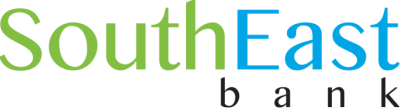3 Low-Risk Ways to Get More for Your Money
While investing in stocks, bonds, crypto, etc., can be enticing for many, there are other…
Buy, Lease or Build? Finding a Space for Your Small Business
As a small business owner, you may need commercial real estate for your operations. Here’s…
What Makes Money Market Accounts Different from Other Savings Accounts?
You work hard for your money, so why not make sure it’s working hard for…
How to Spot Scammers Posing as Your Bank
At SouthEast Bank, your information security is our priority. Our role, to empower you with…
3 Things to Teach Your High School Student Before College
Many high school students need help understanding and practicing basic financial literacy skills. You can…
Small Business Loans for the Self-Employed: What to Know
With a clear plan and the right resources, you can find the financing you need…
Good to Know: Donovan Stapp, Hardin Valley Branch Manager
Donovan Stapp, our Hardin Valley branch manager, is passionate about helping customers achieve their financial…
Starting a Small Business in Retirement? Tips for Retiree Entrepreneurs
Starting a business during retirement can offer a source of income, keep you socially and…
How Equipment Financing Can Power Your Business Growth
From heavy machinery and office technology to specialized tools and vehicles, businesses rely on quality…
Watch Out for These 5 Business Banking Mistakes
Without reliable financial processes in place, it's easy to make mistakes—mistakes that could cost you…