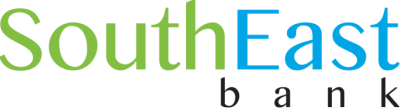Forgot Passphrase or Login ID?
If you have forgotten your Login ID or Passphrase, please read the following instructions to reset your credentials.
Quicklinks:
Face ID/Touch ID Not Working and Can’t Log In?
Forgot Your Passphrase?
If you have forgotten your Passphrase, you can reset your Passphrase by clicking “Forgot Passphrase?” on the login screen that appears when you open your SouthEast Bank mobile app.
- Once you click “Forgot Passphrase?” you will be prompted to send a security code to your registered phone number.
- Select to receive the security code via phone call or text message. Standard messaging rates may apply.
- Enter the security code you received, then follow the prompts to reset your Passphrase.
Reset Passphrase with Face ID Enabled
If you have Face ID enabled but don’t know your Passphrase and would like to reset it, follow these steps.
Option 1: You can avoid face detection by turning the phone away from your face before it automatically logs in. Once Face ID has failed to log you in automatically, click “Forgot Passphrase” and follow the steps above.
Option 2: When you log in automatically using Face ID, you can disable Face ID by selecting “Menu” > “Settings” > “Security Preferences” and then turning off “Touch ID.” This will disable Face ID. After disabling Touch ID, log out and click “Forgot Passphrase” on the login screen, then follow the steps above.
If you have trouble resetting your Passphrase, please call our Client Care Center at 1-844-732-2657.
Forgot Your Login ID?
If you don’t know your Login ID and don’t have Face ID enabled, please contact our Client Care Center at 1-844-732-2657.
If you don’t know your Login ID and you have Face ID enabled and can log in automatically, follow these steps to reset your Login ID.
- Once you’ve logged in using Face ID, click “Menu” > “Settings” > “Security Preferences” > “Change Login ID”
- Enter your new Login ID and click “Save Login ID.”
Face ID/Touch ID Not Working and Can’t Remember Login ID or Passphrase?
If you rely on Face ID or Touch ID to log in, and cannot log in using these methods, follow the steps above for resetting your Login ID and/or Passphrase
- If you can’t remember your Login ID, contact our Client Care Center at 1-844-732-2657.
- If you can’t remember your Passphrase, click “Forgot Passphrase” and follow the steps outlined above in the “Forgot Your Passphrase?” section.